As a DB2 DBA or as a matter of fact if you are using any IBM product irrespective of hardware or software you might be in a situation where you might need support from IBM experts. To get IBM expert support you need to create SR (Service Request) with IBM , formerly known as PMR (Problem Management Report). In this blog we will go through steps to create IBM ID, add customer ID to your IBM id and finally create/view and update SR.
URLs to create IBM SR:
There is separate portal to create/view/update Hardware and Software SRs. You can use below URL to navigate to IBM SR portal.
Hardware SRs: https://www-946.ibm.com/support/servicerequest/Home.action
Software SRs : https://www.ibm.com/mysupport/s/?language=en_US
These URLs are valid as on date of publication of this blog, I will try my best to keep it updated with latest URL but in case it doesn't work, feel free to reach out to me to inform about it or put a comment below.
How to create IBM id?
You can create your free IBM id by visiting url Create Free IBM ID. You need an email id to create IBM id. Email id can be your personal id or your corporate id.
Creating an IBM id will not allow you to create a SR. To create a SR your id must be mapped to a customer number.
How to Register for Support?
After creating your IBM id you need to register for support or map customer id to your IBM id. If your IBM id is not register with customer number then you will get below message while creating SR.
To register for support or to check existing mapping visit URL
Support Access. You must be logged in using your IBM id else you will be redirected to login screen. You will get below screen indicating customer number mapped to your IBM id. You can map multiple customer number with your IBM id.
If you want to add customer number, click on Request access button. You will get below screen
Check the check box to share your name and email id with your organization contact person who manages IBM customer account. In product select product for which you want to create SR. Once you select product additional fields will appear in screen. For DB2 LUW product name is DB2 Linux, Unix and Windows.
Enter customer number in Customer number field. If you are not sure of customer number check with your supervisor. In Country filed select country/region where your product is physically present. Eg. For DB2 LUW, if DB2 LUW is hosted on a server located in US but you are located in India, select Country as US and not India. In Reason for access specify why you need access to specific customer number, it will help your organization contact person to understand requirement and approve it. Click on Submit button to submit your request for access. Your organization contact person who manages IBM customer id need to approve the access request post which you can create SR. You will receive email notification on your mail id registered with IBM id once your access request gets approved.
How to Create IBM Service Request (PMR)?
Once your IBM id is mapped to customer number then visit below URLs to create SR.
Click on Open a case to create new Service Request. You will get below screen
In Type of Support, select Product support. In Title field specify your issue in brief for which you need IBM help. In Product Manufacturer select IBM. In Product field select DB2 Linux, Unix and windows. After selecting DB2 Linux, Unix and windows new fields will appear on screen i.e. Product Version and Operating System. Select DB2 version in Product Version field. Select Severity as per description of severity specified on screen. Select Operating System of server on which DB2 is running in Operating System field. In Description field explain in detail about your issue. Include all relevant details which will understand IBM SR team to understand your problem. Attach relevant logs and screenshot as well. Ensure to specify primary contact's contact no. for SR. Ensure to upload db2daig.log , db2support and FODC or stack files generated for issue. You can also add your colleagues in SR to view and receive update for SR.
Once all information gets updated and relevant log files got uploaded click on Submit case button to Submit your SR.
Once your SR gets reviewed by IBM SR team, they will update your SR. You will receive email on your registered mail id once SR gets updated. Your colleague might also receive email notification if you have opted to add your colleagues. You can view and update SR by visiting View your case screen.
How to View/Update IBM Service Request (PMR)?
In below screen click on View your cases to view and update existing SRs.
You will get below screen, where you can see all open case by default. Click on Title of case to view update from IBM, put new updates from your side, upload files if necessary.

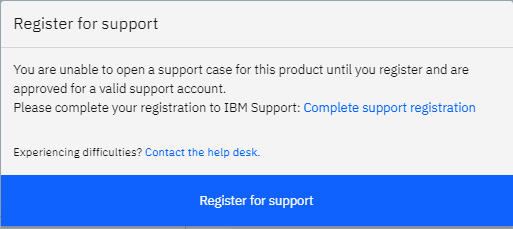


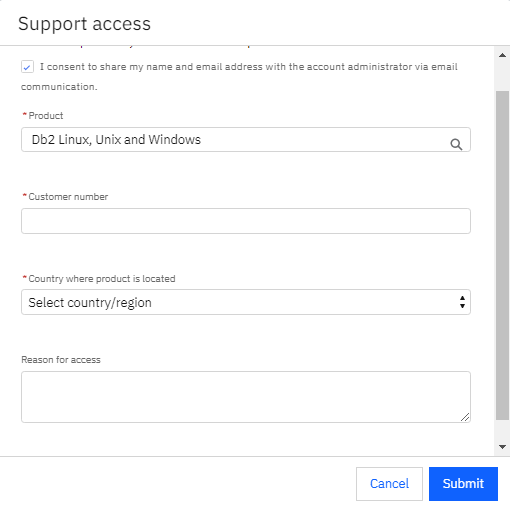
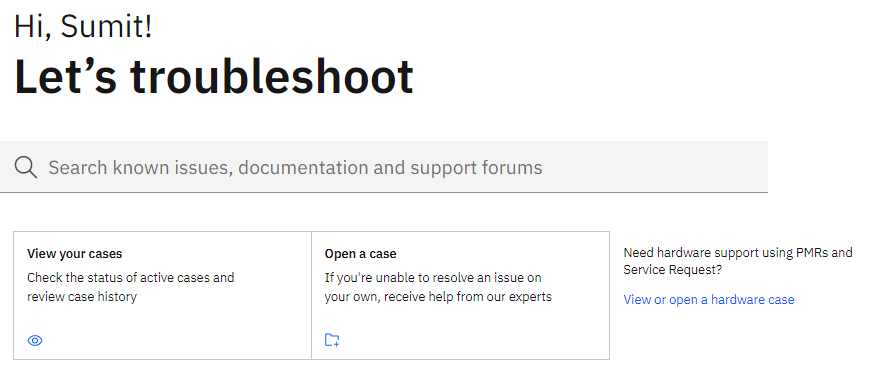
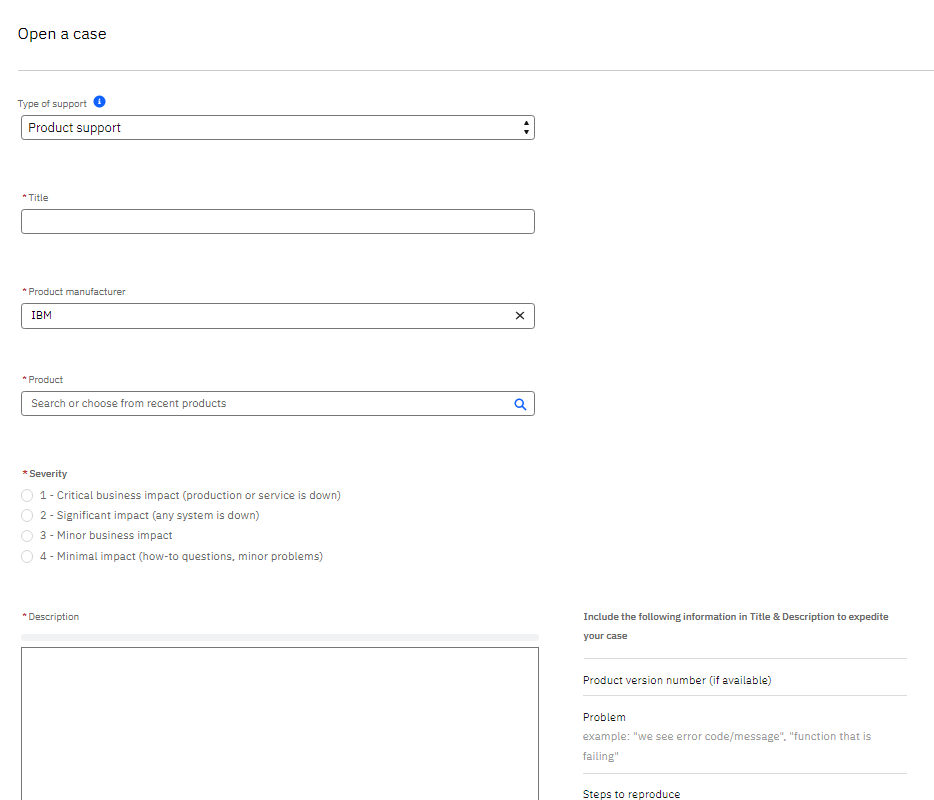
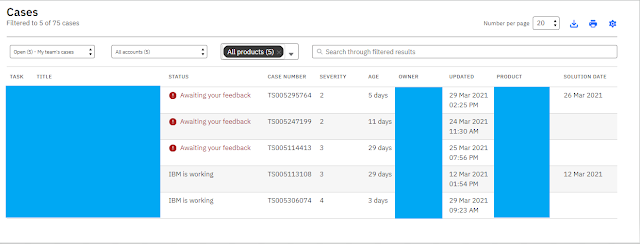
After submitting request access, do that request should be approved before raising and request. And is it approved by our company people only?
ReplyDeleteYes, request must be approved by your organization IBM Contract manager person.
DeleteYes, it needs to be approved by organization IBM Contract Manager person. In case your IBM Contract Manager is not available then you can reach our to your IBM Account Manager.